To share a reports or dashboards folder, follow the steps below. This is only for Lightning Experience and not for Salesforce Classic.
1. On the Reports or Dashboards page, navigate to the report or dashboard folder, click  next to the New Folder button, and select Share.
next to the New Folder button, and select Share.
 next to the New Folder button, and select Share.
next to the New Folder button, and select Share.

2. From the Share With dropdown, select who you want to share with.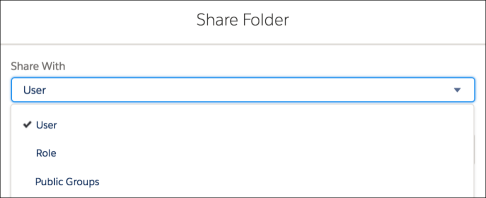
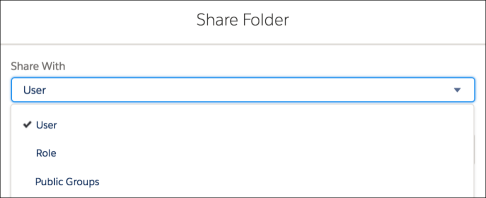
3. For Name, enter the name you want to match. The name must match the category (such as user, group, or role). For example, if you select User as the category, specify the name of a user.
4. Select the folder access level for the user, role, or group.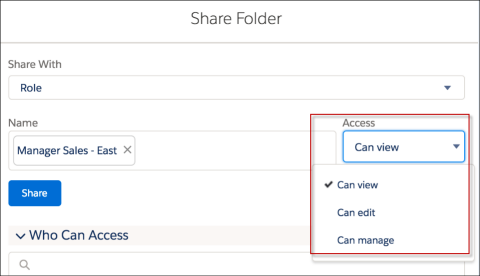
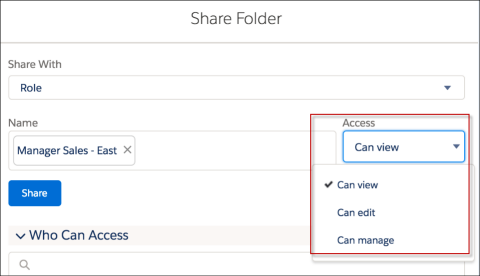
5. Click Share. The sharing setting is applied to the Who Can Access list. Continue to add entries as needed. If a user is identified in more than one entity, the greatest permission is granted. For example, a group is added with view only, but a user in the group is also added with edit or manage permissions. In this case, the edit or manage permissions apply to that user. To delete a Who Can Access entry, click X to the right of the entry. To modify access level for an entry, select a new access level.
6. When you are done, click X in the upper corner of the dialog box to close it and return to the page you were on.

